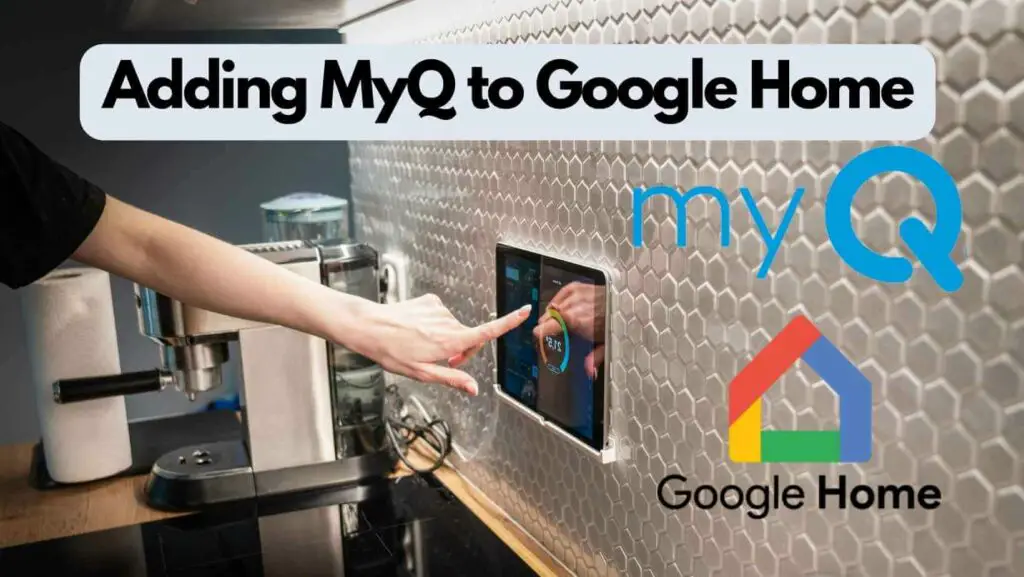
If you’re looking to add MyQ to your Google Home, you’re in luck. With a few simple steps, you can connect your MyQ account to your Google Home and enjoy the convenience of controlling your garage door with voice commands.
MyQ is a popular smart garage door opener that allows you to open and close your garage door remotely using a smartphone app. By connecting your MyQ account to your Google Home, you can control your garage door with voice commands, making it even easier to use.
Key Takeaways
- MyQ is a smart garage door opener that allows remote control via a smartphone app, while Google Home is a smart speaker that can control various smart home devices.
- By integrating MyQ with Google Home, you can control your garage door using voice commands and schedule its opening and closing.
- To set up MyQ with Google Home, confirm compatibility, create a MyQ account, and link it to Google Home through the Google Home app.
- Voice commands like “Hey Google, close the garage door” can be used to control MyQ via Google Assistant.
- MyQ also offers a mobile app for remote garage door control, status checking, and scheduling.
- When adding MyQ to Google Home, consider security and privacy measures, including strong Google account security and reading MyQ’s privacy policy.
- MyQ integration with Google Home offers convenience, security features, and the ability to control lights and heating systems in addition to the garage door.
Understanding MyQ and Google Home
If you’re looking to automate your home, you may have come across two popular technologies – MyQ and Google Home. MyQ is a smart garage door opener that allows you to control your garage door remotely using a smartphone app. On the other hand, Google Home is a smart speaker that uses AI technology to control various smart home devices.
While these two technologies serve different purposes, they can work together to make your home smarter and more convenient. By integrating MyQ with Google Home, you can control your garage door using voice commands, schedule the door to open or close at specific times, and even receive alerts when the door is opened or closed.
To get started, you’ll need to check if your MyQ device is compatible with Google Home. Once you’ve confirmed compatibility, you’ll need to set up a MyQ account and connect it to Google Home. From there, you can link MyQ to Google Assistant and start controlling your garage door using voice commands.
One benefit of adding MyQ to Google Home is the convenience it provides. Instead of having to manually open or close the garage door, you can simply use your voice to control it. Additionally, you can schedule the door to open or close at specific times, which can be helpful if you’re expecting a package or have guests arriving.
Setting Up MyQ with Google Home
Adding MyQ to Google Home is a straightforward process that can be completed in a matter of minutes. To get started, you will need to have a MyQ account and Google Home app installed on your device.
First, check if your MyQ devices are compatible with Google Home by visiting the MyQ website or contacting customer support. Once you have confirmed compatibility, follow these steps to set up MyQ with Google Home:
- Set up a MyQ account: If you haven’t already done so, visit the MyQ website to create an account. You will need to provide your name email address and create a password.
- Connect MyQ to Google Home: Open the Google Home app and tap the “+” icon to add a new device. Select “Works with Google” and search for MyQ in the list of available services. Follow the prompts to link your MyQ account to Google Home.
- Link MyQ to Google Assistant: To control your MyQ devices using Google Assistant, you will need to link your MyQ account to Google Assistant. Open the Google Assistant app and go to Settings > Home Control. Select “MyQ” and enter your MyQ credentials to link your account.
- Control MyQ devices using Google Home: Once you have linked your MyQ account to Google Home and Google Assistant, you can use voice commands to control your MyQ devices. For example, say, “Hey Google, close the garage door” to close your MyQ garage door.
Voice Control and Commands
Once you have successfully linked your MyQ account with Google Home, you can start using voice commands to control your garage door. Google Assistant is the voice control system that enables you to talk to MyQ and execute commands.
To use voice commands, you need to say “OK Google” followed by the command you want to execute. You can also use the “Talk to MyQ” command to directly interact with MyQ.
Here are some examples of voice commands you can use with MyQ and Google Assistant:
- “OK, Google, ask MyQ to close the garage door.”
- “OK, Google, ask MyQ if the garage door is open.”
- “OK, Google, ask MyQ to open the garage door.”
Note that for security reasons, you cannot open the garage door by voice command. This is to prevent unauthorized access to your garage.
It is important to note that voice commands are not the only way to control your garage door with MyQ and Google Home. You can also use the Google Home app to open and close your garage door, check the status of your garage door, and view the history of your garage door activity.
In addition, you can set up routines in the Google Home app to automate your garage door. For example, you can set up a routine that automatically closes your garage door at a certain time every day.
Controlling Garage Door with MyQ and Google Home
If you own a MyQ smart garage system and a Google Home, you can easily control your garage door with voice commands. By linking your MyQ account with Google Home, you can open and close your garage door using simple voice commands.
To get started, make sure your garage door opener is compatible with MyQ and Google Home. You can check the manufacturer’s website or user manual for compatibility information. Once you confirm compatibility, follow these steps to link your MyQ account with Google Home:
- Open the Google Home app on your mobile device.
- Tap the “+” icon to add a new device.
- Select “Set up device” and then “Works with Google”.
- Search for “MyQ” and select it from the list of options.
- Follow the on-screen instructions to link your MyQ account with Google Home.
Once you’ve linked your accounts, you can use voice commands to control your garage door. For example, you can say “OK Google, close garage door” to close your garage door, or “OK Google, open garage door” to open it. You can also ask Google Home to check the status of your garage door, such as “OK Google, is the garage door closed?”
It’s important to note that while the MyQ smart garage system allows you to remotely control and monitor your garage door, it does not replace the safety features of your garage door opener. Always ensure that your garage door is properly maintained and that all safety features are functioning as intended.
In addition to voice commands, you can also use the MyQ app to control your garage door remotely. The app allows you to monitor the status of your garage door, receive alerts when it’s opened or closed, and even set schedules for when it should open or close.
Subscription Services and Fees
When it comes to adding MyQ to Google Home, you will need to subscribe to MyQ’s subscription service. This service allows you to connect MyQ with Google Assistant, which in turn will allow you to control your garage door using voice commands.
There are two ways to subscribe to MyQ’s subscription service. The first way is to activate the subscription services available on the MyQ app’s website. The second way is to connect Google Assistant with the MyQ app.
Currently, MyQ is offering their Google Assistant subscription service for free. However, it is typically a paid service with an annual fee of $10. It is important to note that there may be hidden fees associated with MyQ’s subscription service, so it is important to read the terms and conditions carefully before subscribing.
In addition to the subscription service fee, you will also need to have compatible devices. The MyQ Garage Door Opener is compatible with most garage door openers, but it is important to check compatibility before purchasing.
Compatibility and Integration
When it comes to adding MyQ to Google Home, compatibility is key. Before you start, make sure that your garage door opener is compatible with both MyQ and Google Home. Modern garage door openers made in 1993 or later are typically compatible, but it’s always best to double-check with the manufacturer’s website or user manual.
Once you’ve confirmed compatibility, you can begin the process of integrating MyQ with Google Home. There are a few different approaches you can take, depending on your preferences and needs.
One option is to use IFTTT (If This Then That) to connect MyQ with Google Assistant. This method allows you to use voice commands to close your garage door but not to open it for security reasons. Another option is to use a third-party hardware controller to enable Google Assistant voice commands and Google Home automation.
Thankfully, MyQ, Google Assistant, and Google Home are all fully compatible, so there should be no issues connecting them together. Just make sure that your Google Home or Google Assistant is updated to the latest firmware and that everything has been set up correctly.
If you’re using IFTTT to connect MyQ with Google Assistant, you’ll need to create an applet that triggers the garage door to close when you say a specific phrase. For example, you could create an applet that triggers the command “Close the garage door” when you say, “Hey Google, close the garage door.”
Security and Privacy
When it comes to adding MyQ to Google Home, security and privacy should be your top priority. MyQ is a smart home technology that allows you to control your garage door remotely. However, this convenience comes with some risks. Here are some things you should know about the security and privacy of adding MyQ to Google Home.
Firstly, MyQ doesn’t allow direct integration with Google Home due to security reasons. However, you can use third-party software like IFTTT or a third-party hardware controller to integrate MyQ with Google Assistant. This means that you’ll have to rely on these third-party services to control your garage door through Google Home.
Secondly, you need to make sure that your Google account is secure. This is because you’ll be granting access to your MyQ account when you connect it to Google Assistant. Make sure that you have a strong password and enable two-factor authentication to prevent unauthorized access.
Thirdly, MyQ offers a Google Assistant subscription service that allows you to control your garage door through voice commands on Google Home. However, this service is typically a paid service, but MyQ is currently offering it for free.
Fourthly, adding MyQ to Google Home can also expose your home network to potential security risks. It’s important to keep your home network secure by using a strong password for your Wi-Fi and keeping your router’s firmware up-to-date.
Lastly, it’s important to be aware of the privacy implications of adding MyQ to Google Home. MyQ collects data on how you use their service, including your location and device information. Make sure that you read and understand MyQ’s privacy policy before adding it to Google Home.
Additional Features and Benefits
Adding MyQ to your Google Home setup provides several benefits beyond just controlling your garage door. Here are some additional features and benefits to consider:
Convenience
With the MyQ integration, you can use voice commands to open and close your garage door, making it more convenient than using a smartphone app or remote control. You can also set up schedules and routines to automate your garage door opening and closing, which can save you time and hassle.
Security
MyQ provides sensors that can detect when your garage door is opened or closed and send alerts to your smartphone or tablet. This feature can help you keep your home secure, as you can monitor who is coming and going from your garage. You can also set up MyQ to automatically close your garage door after a set period of time, ensuring that it doesn’t remain open for too long.
User-Friendly
MyQ is designed to be user-friendly, with a simple setup process and intuitive app interface. You can easily connect your MyQ account to your Google Home and start using voice commands to control your garage door right away. Additionally, MyQ provides firmware updates to improve performance and add new features over time.
Lights and Heating
In addition to controlling your garage door, MyQ can also integrate with smart lights and heating systems. You can set up MyQ to turn on your home’s lights when you open your garage door or adjust your thermostat based on your garage door activity. This feature can provide added convenience and energy savings.
FAQ: Adding MyQ to Google Home
How do I connect my MyQ garage door opener to Google Home?
To connect your MyQ garage door opener to Google Home, you will first need to check compatibility and ensure that you have set up a MyQ account. Once you have completed these steps, you can then connect MyQ to Google Home and link it to Google Assistant. This will allow you to control your MyQ devices using Google Home.
What is the process for linking MyQ to Google Assistant?
The process for linking MyQ to Google Assistant involves first connecting MyQ to Google Home and then linking it to Google Assistant. Once you have completed these steps, you can use voice commands to control your MyQ devices through Google Assistant.
Can I use IFTTT with MyQ and Google Home?
Yes, you can use IFTTT (If This Then That) with MyQ and Google Home. This will allow you to create custom applets that can automate various tasks related to your MyQ devices and Google Home.
Is it possible to check if my garage door is open with MyQ and Google Home?
Yes, it is possible to check if your garage door is open with MyQ and Google Home. You can use voice commands to ask Google Home if your garage door is open, and it will respond accordingly.
Does MyQ work with Google Home or Alexa?
MyQ does work with Google Home, but it does not natively work with Alexa. However, you can still use Alexa with MyQ by enabling the MyQ skill in the Alexa app.
What are the steps to integrate MyQ with Home Assistant?
To integrate MyQ with Home Assistant, you will first need to install the MyQ component in Home Assistant. Once you have done this, you can then configure the component to connect to your MyQ account and control your MyQ devices through Home Assistant.

